c# Chapter 1
Let WIRTE our FIRST c# program !
It have been about 2 month, I not write on this blog !
I am learning about Microsoft Visual C# (They call it C Sharp) all these times.
Now I can write some simple program. OK! Let start.
1st] MUST have Microsoft Visual C#.
2nd] Install it.
3rd] Start the program.
4th] Select : File -> New -> Project
5th] select .Net Framework 2.0 , then select Windows Forms Application, type your File Name, File Path.
Then select OK.
6th] After a while, the form come out . Find the ToolBox Tab, that is on the Left side of the sreen. Click it. Then Click the Pin on the Toolbox to Lock it. [Must do this.]
7th] Use mouse click and Drag to resize the form
8th] Use Mouse drag the scroll bar on the ToolBox to find TextBox , click on it , then click near on the left side in the form. Drag to the right side. Release the mouse , Then press keyboard Esc .
9th] Use Mouse drag the scroll bar on the Properties on the bottom right to find Multiline , use the mouse to the change False to True. The Textbox will become bigger.
10th] Use Mouse drag the scroll bar on the ToolBox to find Button , click on it , then click in the form. Drag to the right side. Release the mouse , Then press keyboard Esc . Remember to press keyboard Esc every time !
Now there is a Button in the form. Program is write inside the button.
OK! Let start our FIRST c# program !
I call it Hello World !
It will show up inside the Textbox in the Form.
1} Double click on button1
~ ~ Wait for a while ~ ~ ~
This screen will come out.
2} OK! Let WIRTE our FIRST c# program !
This is the blank button1 program , DON'T DELETE ANY OF THESE !
private void button1_Click(object sender, EventArgs e)
{
}
INSIDE THE { } WIRTE YOUR PROGRAM (you can copy and paste these 3 Lines below)
string STR_A;
STR_A = " Hello World";
textBox1.Text = STR_A;
SO IT BECOME THIS
private void button1_Click(object sender, EventArgs e)
{
string STR_A;
STR_A = " Hello World";
textBox1.Text = STR_A;
}
** MUST MATCH CASE ** A IS A , a is a , a Is Not A , A is Not a
3} Select Debug -> Start without Debugging
~ ~ Wait for a while ~ ~ ~
~ ~ Wait for a while ~ ~ ~
This screen will come out.
4} Let click on button1
Hello World
will show up inside the Textbox.
Try type some words inside the TextBox , then click on button1
Hello World
will show up inside the Textbox. The words you type is gone!
Ha! Ha! This is all because of button1 that you click.
Click the X to close it.
So, our FIRST c# program work. Next chapter I will show how to improve this program.
___________________________________________
Need More Detail ? contact me !!
Please send me some money at Paypal
Any small amount is welcome , even 10 cents is good for me.
I will guide you step by step, personally.
My Paypal Account is : ksw.industries@gmail.com
Don't know how to send money ? Click here for detail about Paypal account.
http://xyberpast.blogspot.com/2014/05/how-to-get-my-program.html
Don't have money? OK! Here is another way to get the program.
how to get my program - Free of charge
Let WIRTE our FIRST c# program !
It have been about 2 month, I not write on this blog !
I am learning about Microsoft Visual C# (They call it C Sharp) all these times.
Now I can write some simple program. OK! Let start.
1st] MUST have Microsoft Visual C#.
2nd] Install it.
3rd] Start the program.
4th] Select : File -> New -> Project
5th] select .Net Framework 2.0 , then select Windows Forms Application, type your File Name, File Path.
Then select OK.
6th] After a while, the form come out . Find the ToolBox Tab, that is on the Left side of the sreen. Click it. Then Click the Pin on the Toolbox to Lock it. [Must do this.]
7th] Use mouse click and Drag to resize the form
8th] Use Mouse drag the scroll bar on the ToolBox to find TextBox , click on it , then click near on the left side in the form. Drag to the right side. Release the mouse , Then press keyboard Esc .
9th] Use Mouse drag the scroll bar on the Properties on the bottom right to find Multiline , use the mouse to the change False to True. The Textbox will become bigger.
10th] Use Mouse drag the scroll bar on the ToolBox to find Button , click on it , then click in the form. Drag to the right side. Release the mouse , Then press keyboard Esc . Remember to press keyboard Esc every time !
Now there is a Button in the form. Program is write inside the button.
OK! Let start our FIRST c# program !
I call it Hello World !
It will show up inside the Textbox in the Form.
1} Double click on button1
~ ~ Wait for a while ~ ~ ~
This screen will come out.
2} OK! Let WIRTE our FIRST c# program !
This is the blank button1 program , DON'T DELETE ANY OF THESE !
private void button1_Click(object sender, EventArgs e)
{
}
INSIDE THE { } WIRTE YOUR PROGRAM (you can copy and paste these 3 Lines below)
string STR_A;
STR_A = " Hello World";
textBox1.Text = STR_A;
SO IT BECOME THIS
private void button1_Click(object sender, EventArgs e)
{
string STR_A;
STR_A = " Hello World";
textBox1.Text = STR_A;
}
** MUST MATCH CASE ** A IS A , a is a , a Is Not A , A is Not a
3} Select Debug -> Start without Debugging
~ ~ Wait for a while ~ ~ ~
~ ~ Wait for a while ~ ~ ~
This screen will come out.
4} Let click on button1
Hello World
will show up inside the Textbox.
Try type some words inside the TextBox , then click on button1
Hello World
will show up inside the Textbox. The words you type is gone!
Ha! Ha! This is all because of button1 that you click.
Click the X to close it.
So, our FIRST c# program work. Next chapter I will show how to improve this program.
___________________________________________
Need More Detail ? contact me !!
Please send me some money at Paypal
Any small amount is welcome , even 10 cents is good for me.
I will guide you step by step, personally.
My Paypal Account is : ksw.industries@gmail.com
Don't know how to send money ? Click here for detail about Paypal account.
http://xyberpast.blogspot.com/2014/05/how-to-get-my-program.html
Don't have money? OK! Here is another way to get the program.
how to get my program - Free of charge





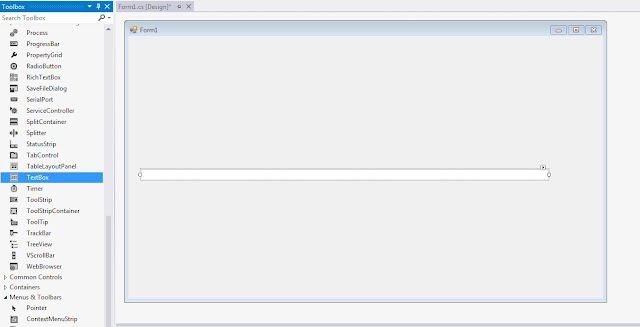







No comments:
Post a Comment